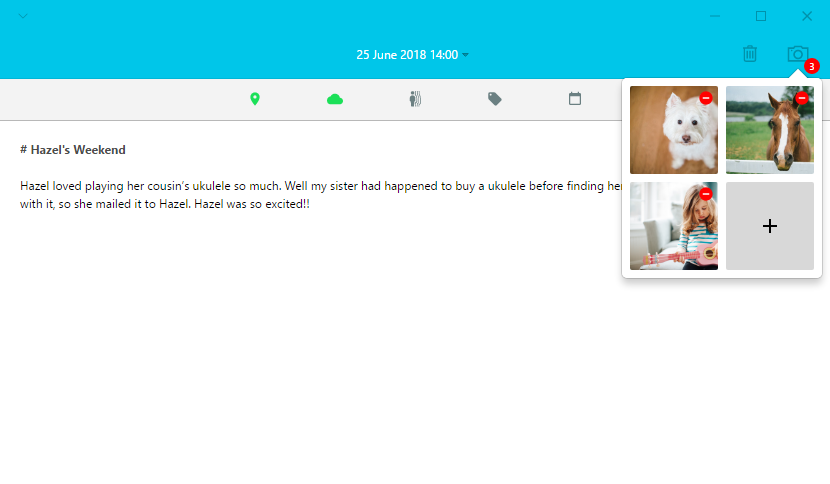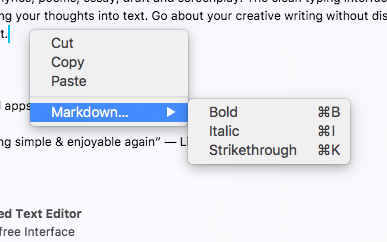Getting Started: Editor
Primary Actions
The primary actions can be found in the app bar.
- Delete entry – Click on the “trash” icon to delete the selected entry. This action cannot be undone!
- Add/modify media – Select the “camera” icon to reveal the media popover. Press the “+” button to add media. Please note that you can only add up to 4 images or 1 video per entry.
- Save – Save any changes made to the entry.
- (Mac) In the menu bar, press File > Save
- (Windows) In the dropdown menu at the top left corner, press File > Save
Entry Metadata
The entry metadata is placed below the app bar.
- Location – Manually add, modify or remove the location of this entry.
- Weather – Remove or update weather data. The weather data is based on your location and date of the entry. Weather historical data can be retrieved up to 1 year only.
- Activity/motion – Choose an activity in the dropdown menu. Select “none” to remove activity.
- Tag – Add, modify or remove tag(s) of this entry.
- Date and time – Modify the date and time of this entry.
Format Text
Journey uses Markdown syntax to format text. Please read more about the Markdown syntaxes.
keyboard Shortcuts
Windows
- Ctrl + B – Creates Markdown for bold font (**example**)
- Ctrl + I – Creates Markdown for italicised font (*example*)
- Ctrl + K – Creates Markdown for striking out font (~~
example~~) - Ctrl + T – Indent right
- Ctrl + S – Saves your entry
- Ctrl + Z – Undo
- Ctrl + Shift + Z – Redo
Mac
- Cmd + B – Creates Markdown for bold font (**example**)
- Cmd + I – Creates Markdown for italicised font (*example*)
- Cmd + K – Creates Markdown for striking out font (~~
example~~) - Cmd + T – Indent right
- Cmd + S – Saves your entry
- Cmd + Z – Undo
- Cmd + Shift + Z – Redo
Context Menu
In the editor, right click to reveal the context menu. The context menu includes:
- Spell check
- Copy, cut and paste
- Markdown shortcuts
Back to Getting Started: Home Screen