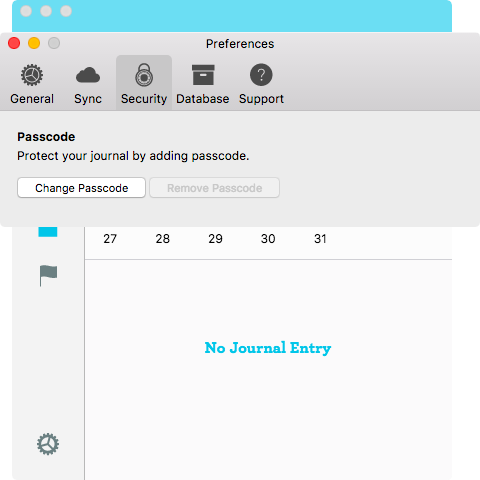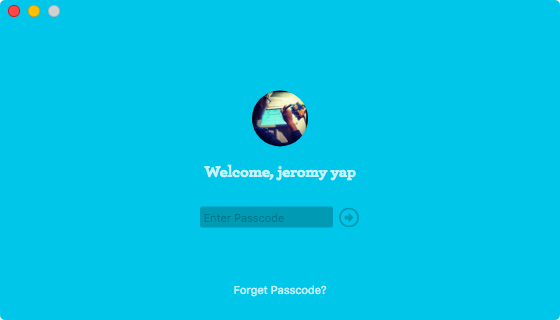Enabling your passcode deters unauthorised personnel from accessing your journal. Your passcode will reset once you reinstall the application. If you lose your device, please change your Google password immediately. Synchronisation/downloading of data with Google Drive halts after the Google password is changed successfully.
There are two level protections:
- Google password: Google password allows users to download journal data into their respective device.
- Journey passcode: Journey passcode prevents unauthorised person from accessing the application.
Journey prompts user for the passcode at the start of the app.
Setup Passcode in Journey
To set up passcode in Journey Mac and Journey Windows:
- Go to Settings > Security
- To add new passcode, select “change passcode”
- Input the new passcode
- Input the new passcode again to confirm
Remove Passcode
- Go to Settings > Security
- To remove existing passcode, select “remove passcode”
- Input the existing passcode
Change Passcode
- Go to Settings > Security
- To change passcode, select “change passcode”
- Input the existing passcode
- Input the new passcode
- Input the new passcode again to confirm
Forget Passcode
- In the passcode screen, select “Forget Passcode”
- Login to the Google account to reset passcode