We are finally bringing Google Drive storage to JotterPad 12!
Do note that Casual and Creative users will only be able to choose either Dropbox or Google Drive. You must pay for Cloud+ subscription before you can choose both Dropbox and Google Drive storage.
JotterPad 12 utilises the file manager system to instantly access, create and edit your text files in Dropbox and Google Drive. You can simply open a text file from your Cloud storage, edit and save it. The changes will be made immediately after saving. Hence, no syncing is required.
If it is necessary for you to work with your text file from your Cloud storage, we recommend that you to save it in your Cloud storage rather than Local Storage. One advantage of Dropbox this is that you can create/edit files even when offline. The files will be synced once you are online.
In the new JotterPad 12.0, you can link JotterPad to Google Drive and/or Dropbox in 2 ways.
- From the start-up screen, when you run JotterPad 12.0 for the first time.
At the ‘Connect to Cloud’ screen, press ‘Add Cloud Service’ which will allow you to enable either Dropbox or Google Drive. Select Google Drive and log in to your Google Account that you would like to use with JotterPad. Similarly, select Dropbox and you will be able to log in to the Dropbox account you would like to use for JotterPad storage.
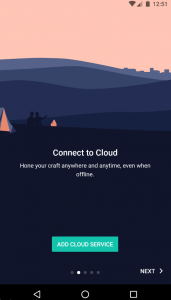
- Connect to Google Drive/Dropbox within Jotterpad.
From the home screen, select the menu. From the menu, select Edit in the Cloud section. Click on ‘Add Cloud Service’ then choose Google Drive or Dropbox. Log in with the Google Account or Dropbox Account that you would like to use for JotterPad storage.
 Cloud/Cloud+
Cloud/Cloud+